Why Does My Apple Watch App Keep Saying Get Connected?
So, you just got an Apple Watch, or maybe you have had one for a while. No matter your circumstances you have opened up your Apple Watch and the screen is blocked out, telling you that you need to get connected. What does this mean, and how should you solve this issue?

An Apple Watch will tell the user to get connected whenever it is having trouble establishing a connection with an iPhone. This can be due to distance, poor connection, software bugs, or other reasons. The most common fixes are to disable then enable connections, as well as resetting the watch.
While it might seem like a big problem, if you know what you are doing, it is quite easy to resolve this message that you keep seeing on your Apple Watch. To help you out, we have included some of the most common things that people have done to solve this problem. We will walk you through these steps and help you get your Apple Watch up and running again.
Why Is My Apple Watch Saying To Get Connected
If you have not had your Apple Watch for long you may be confused about what it means when it says that you need to get connected. The simple answer to this is that you will not be able to access all of the features on your Apple Watch unless you connect it to an iPhone.
Once you connect the two devices, you will be able to use a variety of features that make the Apple Watch more than just a simple watch. If anything interrupts this connection, you will not be able to access these features.
If you do not have a connection, you will still be able to use your Apple Watch as a watch, track your physical activities, and listen to music and podcasts that you have saved on your Apple Watch. When you do not have a connection you will not be able to share and save your activities onto your iPhone, receive messages and emails on your Apple Watch, or transfer any new music or files to your watch.
If your Apple Watch is saying Get Connected, there could be a couple of issues happening. The first thing is to make sure that your Apple Watch and iPhone both have their Bluetooth and wifi on. If these are not on, there is no way for your Apple Watch and iPhone to be connected.
If both the watch and phone have these on and the connection still is not being made, there may be a deeper issue going on. This could be as simple as a poor connection with the wifi network or a software bug in your watch or phone, or both.
No matter the issue, as long as you go through the proper steps you can get rid of this repetitive message telling you to get connected as long as you follow some simple steps.
We have included some things that have helped users reconnect their Apple watches and phones as well as some ways to diagnose the most common reasons that users have received this message. Read below to find some steps you can take to get rid of this annoying message today.
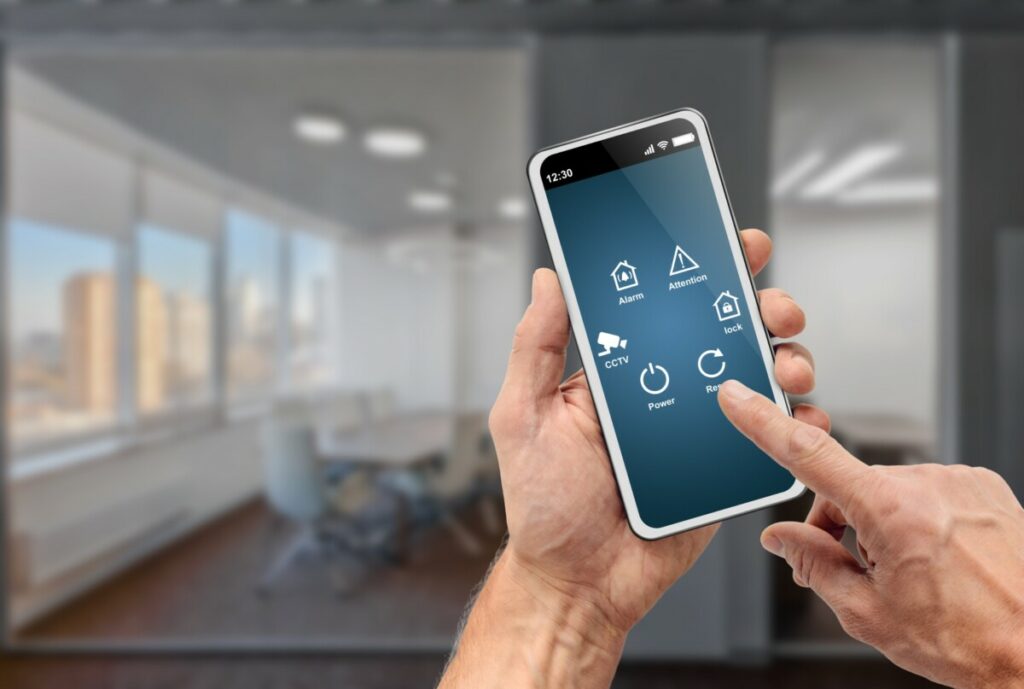
What Are The Best Ways To Connect My Apple Watch And iPhone?
The first thing that you will want to do is make sure that your Apple Watch and iPhone are in a location where they can connect to one another. If they are using Bluetooth, they will need to be close to one another, so set them on a table next to each other.
If you are using a wifi signal to connect them, make sure that the Apple Watch and iPhone are connected to the same network. If these things do not help to connect, do the following.
First, put your Apple Watch and iPhone on airplane mode. On your iPhone, you need to swipe down from the top of the screen and tap the airplane icon.
The icon should change from grey to lit up. Swipe up from the bottom of the screen on your Apple Watch and tap the airplane icon. After 10 seconds, take your Apple Watch and iPhone out of airplane mode and see if they now connect. Airplane mode can help to resolve simple background issues.
If this does not connect them, you will want to shut your Apple Watch and iPhone down. Shut your Apple Watch down by holding the side button and the Digital Crown down. Start both of them back up once they are completely shut down. Make sure that Bluetooth and wifi connections are on and try and connect the watch and phone.
If they connect, you can share data between them and use them as intended. If you are still experiencing issues, you will have to try a more rigorous approach, starting with changing the network settings on your Apple Watch.
How To Change The Network Settings On My Apple Watch
If a simpler fix was not in the cards for you, you will need to try a more complex process to try and connect your Apple Watch and iPhone. If you have reached this point without success, you may need to reset the network settings on your phone. Do not try this right away because this will erase the passwords of wifi networks you have connected to in the past.
To reset these network settings, you will want to:
- Go into the settings app on iPhone
- Open General
- Scroll down to the bottom of the screen and click Reset
- Confirm that you want to reset network settings
After doing this, connect to the wifi network again and see if you can connect the iPhone to your Apple Watch.
How To Reset My Apple Watch
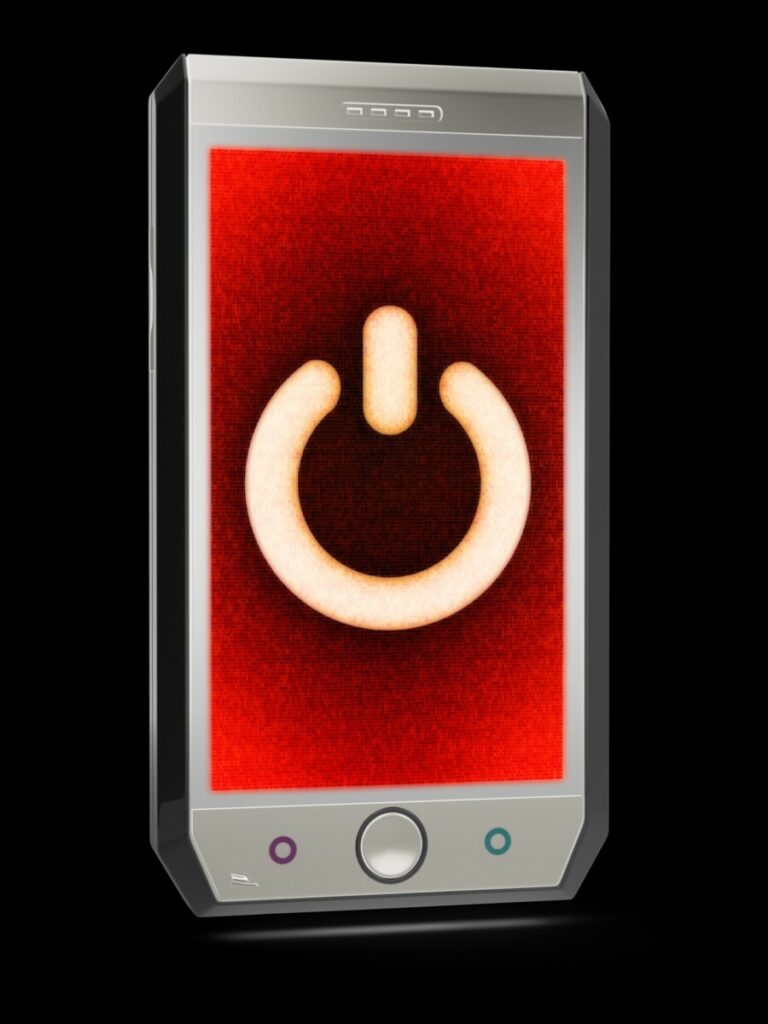
If none of these options work, you can always reset your Apple Watch. This should only be done as a last resort, as it will delete any data on your Apple Watch, including activity data, music, and custom watch faces.
To reset your Apple watch:
- Open the settings app on the Apple Watch
- Open General
- Scroll all the way down and select Reset
- Tap Erase All Content and Settings
- Confirm that you want to erase
By resetting your Apple Watch, it will unpair from your phone. Once it has finished resetting, pair your watch and phone again and see if the connection can now be made between the two. If not, it may be time to see if Apple Support can help you.