Do Garmin Watch Faces Drain Battery? (SOLVED!)
So, you have already decided to go and get a Garmin fitness tracker, but, now that you have gotten one, you notice that the battery of the watch is quickly dying and you are having to spend lots of time charging it. This can happen for a variety of different reasons, but do they watch faces cause the batteries to drain faster?
There are a few watch face options that cause the watch’s batteries to be drained faster. These watch faces are the “Racer” & “Cogwheel” faces. Adjusting settings can reduce battery consumption.

So, there is a large variety of different watch faces that you are able to choose from and there are a few watch faces that do cause your watch battery to drain faster, but how many watches are there? I will cover both of these along with why many other questions you might have about the Garmin watch faces and even some of the other reasons your Garmin watch’s battery is draining so slowly. Make sure to keep reading!
Do Some Garmin Watch Faces Drain Battery?
Yes, several of the different Garmin watch faces drain the battery quicker than normal. Some watch faces will drain the battery 10-12% over a 24-hour period and others will drain 30-40% over a 24-hour period.
They will track the same activities, and be worn for the same periods of time and there seems to be no common issue that makes it clear as to what the big difference is. The Garmin “Racer” and “Cogwheels” standard watch faces seem to drain the most power.
Different watch faces display/ pull different data. Some let you adjust everything and others don’t. The battery drain depends on what data you have displayed and how often it refreshes. For example, if you display seconds then expect your battery to drain much quicker than if that was turned off.
Some really nice faces are avoided as a daily driver because of how bad the battery drain is even though they look really nice.
So from my experience, digital watch faces, that refresh not too often, are probably the least power-hungry. Analog watch faces with a per-second refresh, are probably the most power-hungry.
Why Is My Garmin Watch Battery Draining So Fast?
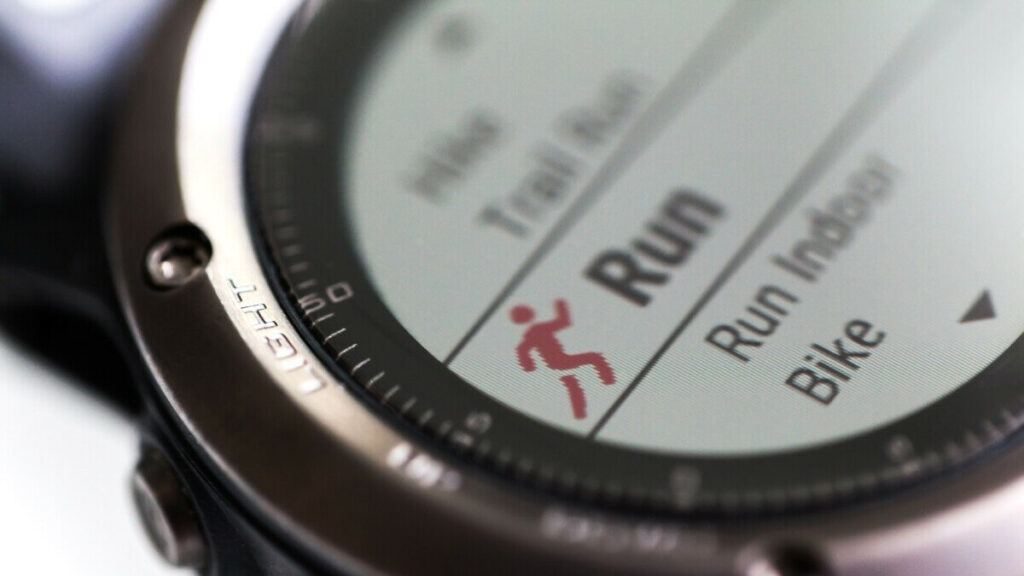
It may be normal to see your battery rapidly decline when using it for high-powered activities, but just every day, daily use shouldn’t provoke a dead watch in a day.
Sometimes there may be features running in the background. Or perhaps you forgot to turn off an activity you began logging a while ago.
There are many, many reasons why your watch’s battery could be draining at a rapid rate. I’ve selected a handful of ones that we think are most common and ones that definitely help reduce your battery usage.
Shorten the display backlight timeout and brightness
In general, the longer your screen is on, the more battery usage it is going to consume. This is also true for brightness. The more display brightness your watch has to pump out, the faster its battery will drain.
To reduce the backlight timeout length on your watch:
- Go to Menu > Settings > System > Backlight or Timeout depending on your model.
- You can select short, medium, or long.
- You can also select your brightness level from 1-7. And honestly, level 1 or 2 seems perfectly fine to me.
Limit smart notifications from your paired phone
Do you really need your Garmin to notify and vibrate on every notification or alert? If your watch constantly buzzes with notifications from various apps on your phone, you’ll likely see your Garmin watch battery drain. Limiting the notifications that appear on your Garmin can reallyGarmin’snserve its battery life. Notifications can cause a significant drain, so try and disable all unnecessary notifications and other app alerts.
Disable Pulse Ox auto settings
Your Garmin is set up to measure your blood oxygen saturation while you sleep continuously. But if you don’t wear your watch to sleep or don’t care about knowing this information, why not turn it off? Not all Garmin watches or trackers support Pulse Ox oxygen saturation monitoring.
But for those that do, there are some choices: you can turn on Pulse Ox tracking for sleep or use it all day. Both settings impact your battery life and reduce the time needed for charging.
Since Garmin allows you to manually check your oxygen saturation via the Pulse Ox widget, we recommend you turn off its automatic settings for all day or sleep.
Turn off GLONASS

If you have a Garmin watch that supports GLONASS, you may be able to save a lot of battery by turning this off when not need it.
GLONASS is a great feature, along with GPS, to get increased position-based accuracy in harsher environments that require advanced location tracking.
If you don’t need this advanced feature, try turning off the GPS + GLONASS combination. You can always just use GPS by itself.
To turn off GLONASS:
- On a supported watch, go to Settings > Activities & Apps > GPS > seGarmin’s Only (in order to disable the GPS + GLONASS option)
You can still get by using GPS for most activities. You can always enable GLONASS again if it is truly needed. However, we recommend turning it off if you aren’t utilizing it regularly. You may find that running GLONASS in the background is a big reason your Garmin watch battery is draining rapidly.
Change your wrist-based heart rate monitoring and broadcast your HR
Garmin devices allow you to monitor your heart rate only during activity, which results in battery savings. You can also wholly toggle off its heart rate monitoring to maximize your Garmin’s battery. Additionally, turning off broadcasting your heart rate can save your battery’s life.
Now, monitoring your heart rate may be a big reason why you purchased a smartwatch in the first place. But if you aren’t as concerned about monitoring your heart rate continuously, this could be a great option to set to activity only or completely disable it if your Garmin watch battery is regularly draining.